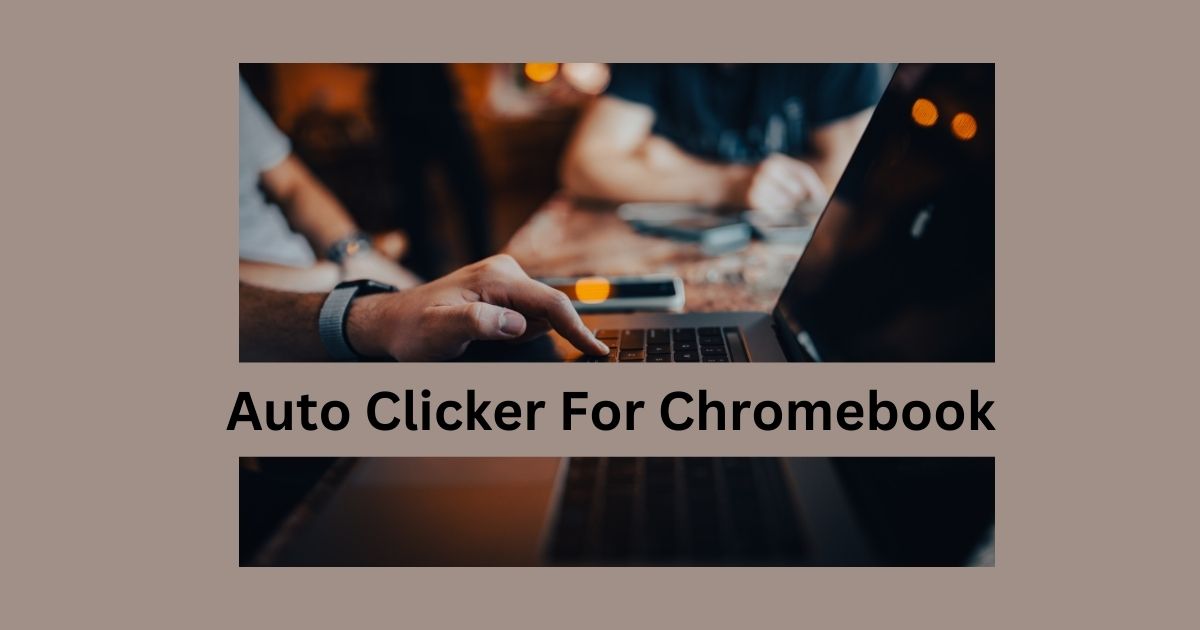Auto Clickers For Chromebook
An auto clickers for Chromebook is a tool that automatically clicks your mouse for you. It can be set to click at different speeds, types (single, double, right-click), and places on your screen.
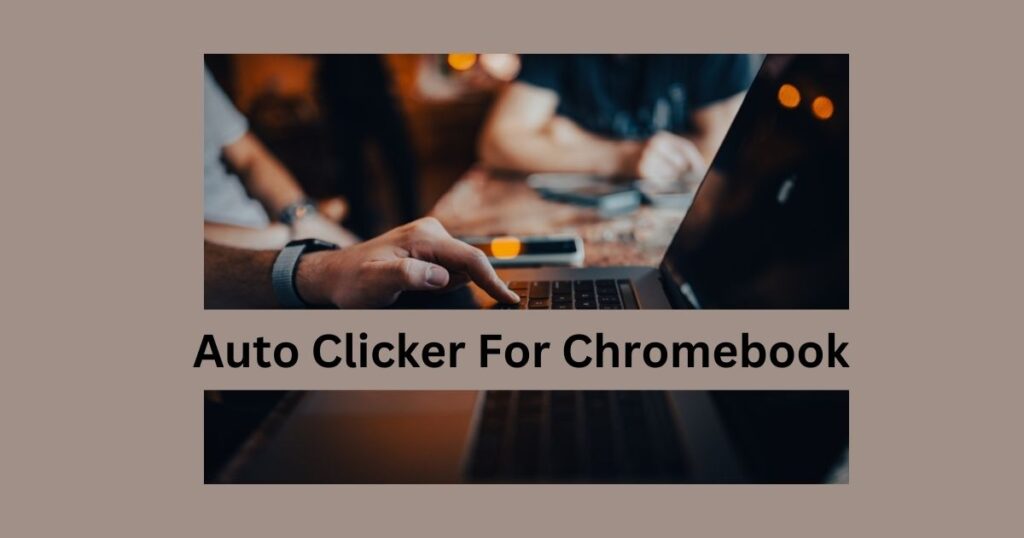
You can easily download auto clickers from the Chrome Web Store or Google Play Store. This tool is handy for repetitive tasks like gaming or data entry, saving you time and effort.
Auto clickers are simple to use, with easy-to-understand interfaces and features like customizable click speeds and hotkeys for quick start and stop. They help increase productivity, reduce physical strain, and make using your Chromebook smoother and more efficient.
What is an Auto Clickers and Why Use It on a Chromebook?
An auto clicker is a tool that clicks your mouse automatically. It’s helpful for tasks like gaming, repetitive web work, or software testing.
By handling the clicking for you, it saves time and reduces hand strain. Chromebooks are known for their ease of use, and an auto clicker can make repetitive tasks on them easier and more enjoyable
READ:SumoSearch
how to do multiple clicks
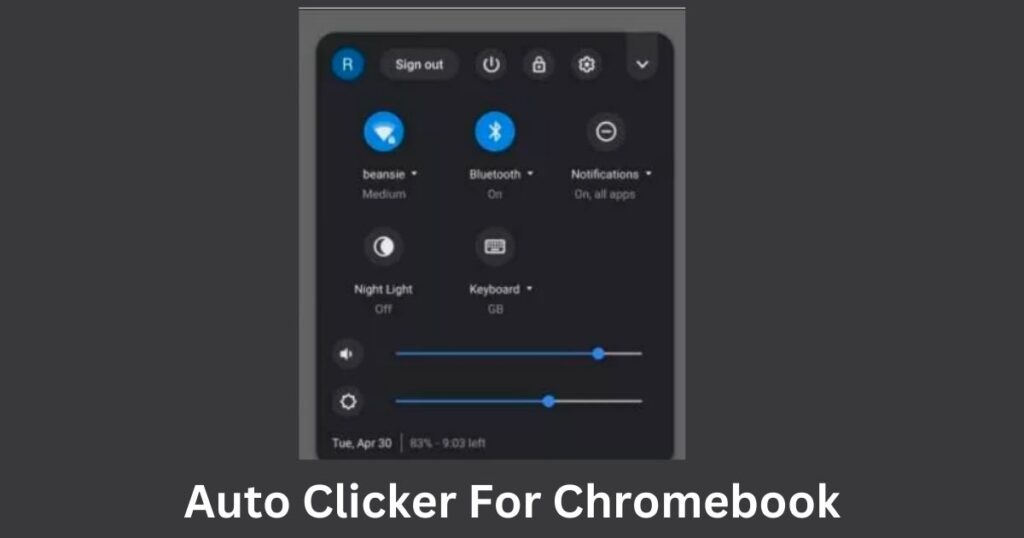
1.Go to the bottom right corner of your screen and click on the “clock icon.”
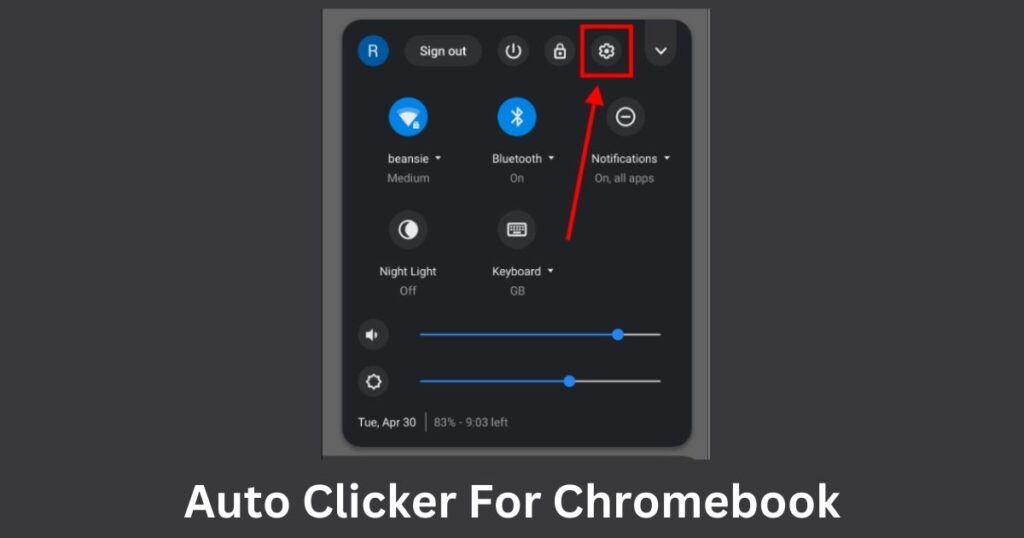
2.A menu will appear after you click on the clock icon. Just click on the “settings icon” in the menu, which looks like a gear in the top right corner.
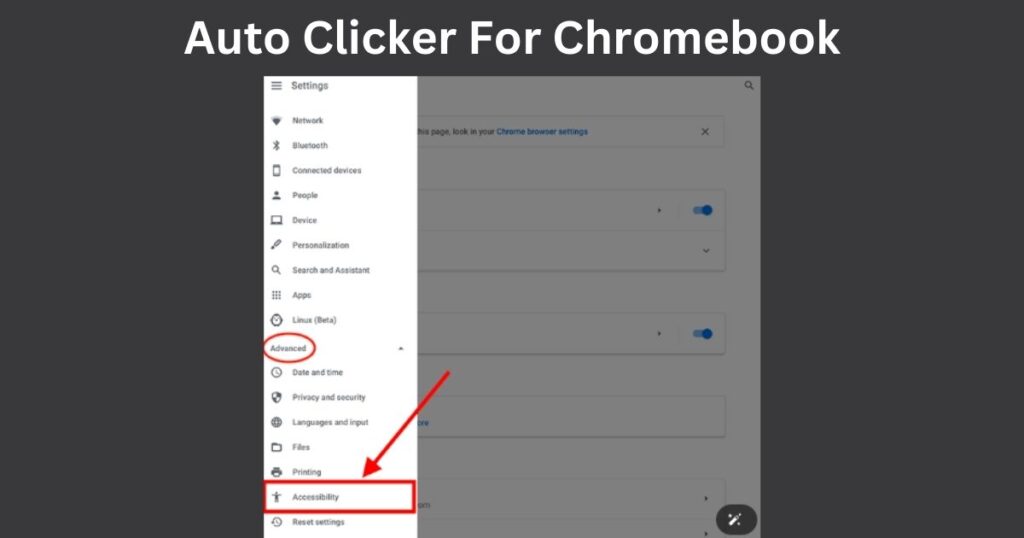
3.Once you’re in the settings, click on “Advanced” and go to the “Accessibility” section.
Next, select “Manage accessibility features” within the Accessibility menu.
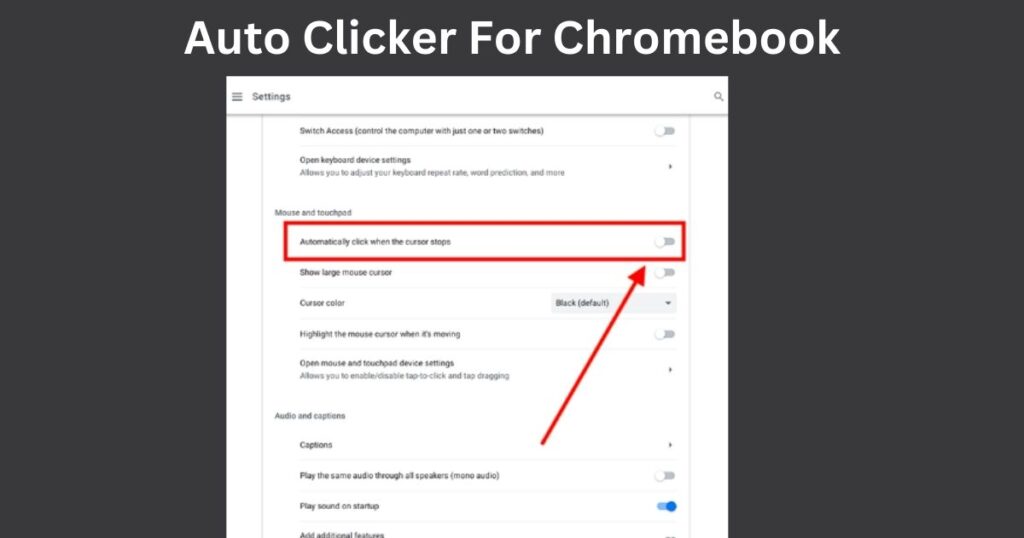
4.Choose “Cursor and touchpad” from the window and turn on “Automatically click when the cursor stops.”
Tip: There is a toggle switch that will turn green when activated.
Popular Auto Clickers for Chromebook
Auto Clicker – Automatic Tap
- Features:
- Customizable click intervals
- Supports single, double, and long clicks
- Floating control panel
- No root access needed
GS Auto Clicker
- Features:
- Simple interface
- Record clicking sequences
- Supports multiple click types
- Free to use
OP Auto Clicker
- Features:
- Adjustable click intervals
- Multiple click types
- Hotkey support
- Lightweight and easy to use
4. Major steps to Install an Auto Clickers on Your Chromebook
Step 1: Enable Developer Mode
Enable Developer Mode by holding the Esc + Refresh keys, then pressing the Power button. Follow the instructions on the screen.
Step 2: Download the Auto Clickers for chromebook
Download the APK file for the auto clicker from a trusted source.
Step 3: Install the Auto Clickers for chromebook
Open the Files app, find the downloaded APK file, and click on it to install. You may need to allow installations from unknown sources in your settings.
Step 4: Configure the Auto Clicker
Open the auto clicker app, set your click intervals, choose the click type, and set hotkeys if needed.
Using an Auto Clickers for Chromebook
Setting Up the Click Location
Open the auto clicker app and choose “Click Location.” Click on the screen where you want the clicks or enter coordinates manually.
Customizing the Click Interval
Go to the “Click Interval” setting and adjust the speed by moving the slider or entering a number.
Starting and Stopping the Auto Clicker
Use the hotkey you set to start and stop the auto clicker easily, without needing to open the app each time.
Benefits of Using an Auto Clickers for chromebook
Increased Productivity
An auto clicker automates repetitive tasks, boosting productivity so you can focus on more important work.
Reduced Physical Strain
It cuts down on manual clicking, helping to prevent strain and repetitive strain injuries (RSIs).
Enhanced Gaming Experience
Gamers use auto clickers to improve performance by ensuring consistent and precise clicks during fast-paced games.
Conclusion on auto clickers for chromebook
An auto clicker for Chromebook is a handy tool that automates mouse clicks, making repetitive tasks easier. It saves time, reduces hand strain, and boosts productivity.
With options like Auto Clicker – Automatic Tap, GS Auto Clicker, and OP Auto Clicker, you can easily find one that suits your needs. Installing and using an auto clicker is simple: just enable Developer Mode, download and install the app, and set it up. Using an auto clicker will make your Chromebook experience smoother and more efficient
FAQs
FAQs About Auto Clickers for Chromebook
1. Is there an auto clickers for Chromebooks?
Yes, you can find auto clickers for Chromebooks. They automate mouse clicks for tasks like gaming or web work and can be downloaded from the Chrome Web Store or trusted sources.
2. How do I install an auto clickers for Chromebook?
Enable Developer Mode: Hold Esc + Refresh, then press Power and follow instructions.
Download the Auto Clicker: Get the APK file from a trusted source.
Install the Auto Clicker: Open the Files app, find the APK, and click to install. Allow installs from unknown sources if needed.
Configure the Auto Clicker: Open the app, set click settings, and assign hotkeys.
3. What is the best auto clickers for Chrome?
“Auto Clicker – Automatic Tap” is a top choice. It’s easy to use and offers customizable click settings.
4. How do I get auto clickers for chromebook on Google Chrome?
Search for “auto clicker” in the Chrome Web Store. Install an extension like “Auto Clicker – Automatic Tap” and configure it as needed
5. Are auto clickers safe to use on Chromebooks?
Auto clickers are safe if downloaded from reputable sources. Avoid suspicious sites and check permissions before installing.
6. Can I use an auto clicker for tasks other than gaming?
Yes, auto clickers are also great for data entry, web scraping, and software testing.